Friday, January 17, 2014
Toshiba LCD Service Modes
HOTEL MODE
Downloads Schematics
To set the Hotel Mode, follow the steps below:
1. In power on mode, set the VOLUME to minimum.
2. Press and hold the VOL [ – ] button on the TV.
3. Simultaneously press and hold the [3] button on the remote control for more than 2 seconds. The Hotel Mode setting menu will appear.
4. Use the UP/DN button on the remote control to select your desired item, and then press ENTER.
5. Use the LEFT/RIGHT button to set the item to your desired setting.
6. The Hotel Mode has now been set up.
1. In power on mode, set the VOLUME to minimum.
2. Press and hold the VOL [ – ] button on the side panel.
3. Simultaneously press and hold the 3 button on the remote control for more than 2 seconds. The Hotel Mode setting menu will appear.
4. Use the UP/DN button on the remote control to selectReset, and then press ENTER. The setting items have now been set to their initial value.
CLICK ON THE PICTURES TO MAGNIFY
*1 Even if the item is set to “No Respond”, the key operation of service mode function is effective.
*2 Even if the three items are set to “Off”, the TV starts up in the same settings when you turned off the power last time.
*3
(i) Press “OK” on the option item “TV to USB” to start copying. Once it is completed, the value will switch back to “Off”.
(ii) Press “OK” on the option item “USB to TV” to start copying. Once it is completed, the value will switch back to “Off” and the TV will reboot automatically.
(iii) “All the settings” means “Hotel Menu settings” and “user menu settings” (Picture/Sound/Channel/Setup), including “ATV/DTV channel list”.
(iv) Hotel Clone cannot be enabled in the following situations:
> Hotel Clone does not include the factory settings of Backup Zone, such as ADC, WB, Panel ID, SN data, etc.
> The default value of the option items of Picture Setting and Picture Preference (with the exception of “Memory”) will remain unchanged even after Hotel Clone.
> Hotel Clone cannot be enabled between different models.
> Hotel Clone cannot be enabled between different firmware versions. If this happens, a warning message will appear as below, and the value will switch back to “Off” without any clone action.
The maximum value that Fixed Volume can be set is based on that of Maximum Volume. For example, if Maximum Volume is set to “30,” the volume range that Fixed Volume can be adjusted is from 0 to 30 or Off.
FUNCTION TESTING _ REMOTE CONTROL KEY CODES
How to Check power supply in LG LCD
LG42LH50
POWER SUPPLY PWB _ LOW-VOLTAGE TEST
AC Should not be applied at any time while adding resistors or while unplugging connectors as damage to circuit PWB may occur.
a) The SMPS PWB “MUST” be producing STBY 5V on all of the pins 7, 8, 9 or 10 (5V). If 5V Standby is not being generated, the SMPS PWB is defective and must be replaced. There is no need to continue with the next test.
(b) Unplug P2400 on the Main PWB.
TEST 1:
(1) Add a 100Ωresistor between (5V STBY) pin 7, 8, 9 or 10 and Pin 2 (PWR). Apply AC. This will turn on the power supply.
a) Check that the 24V and 12V power supplies are turned on,
• P201 (24V pins 17 and 18)
• P201 (12V pins 13 and 14)
(2) Remove AC power.
POWER SUPPLY PWB _ BACK-LIGHTS TEST
P2400 Connector disconnected from the MainPWB. Apply AC after adding jumper.
Continue if the 1st test was OK. Leave original resistor in place.
(3) Add another 100Ωresistor between (5V) pin 7, 8, 9 or 10 and Pin 20 (INV On).
(4) Apply AC Power. Simulating a Power and Backlight On command.
Backlights Normal:
a) If normal, the backlights should turn on. SMPS OK.
Backlights Abnormal:
a) Recheck all connections.
b) Confirm the INV On/Off line pulling up to at least 3V.
REMOVE AC POWER:
c) Check the connections to the Backlights.
DO NOT check these when AC is applied as they carry 1200V each.
Note, either of the connections are unplugged, the backlights will not light.
POWER SUPPLY CONNECTOR-P201 VOLTAGE & DIODE CHECK
ADIM Pin 21 Fixed and not used.
PDIM Pin 24 can vary according to type of signal being processed and the OSD Back-light setting.
0.6V 0% to 3.3V 100%. Output from the video processor IC100.
LCD LED Tv Panel Bypassing Methods eBooks.
Learn how to repair Panel failures,T-con problem in LCD LED TVs with comprehensive guide line with Schematics and Pictures of Problems, This eBook (PDF) or (Doc)format was written for Advanced Level of Technician of LCD LED and Plasma TV repair and includes many Bypass method. If you want to become expert in this filed of LCD LED TV repair than this is a good eBook for you. Maybe you have a broken LCD TV sitting at home or your workshop and you want to repair it quickly. No Problem who you are or what your reason is for wanting to repair LCD or LED TVs you have come to the right place.Once you have complete your purchase you will be sent a link to download a copy immediately.
Volume 1 ,
Volume 2 ,
Inverter Bypass eBook,
SMD Data Guide eBook.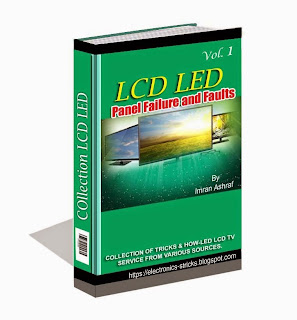
Learn how to repair Panel failures,T-con problem in LCD LED TVs with comprehensive guide line with Schematics and Pictures of Problems, This eBook (PDF) or (Doc)format was written for Advanced Level of Technician of LCD LED and Plasma TV repair and includes many Bypass method. If you want to become expert in this filed of LCD LED TV repair than this is a good eBook for you. Maybe you have a broken LCD TV sitting at home or your workshop and you want to repair it quickly. No Problem who you are or what your reason is for wanting to repair LCD or LED TVs you have come to the right place.Once you have complete your purchase you will be sent a link to download a copy immediately.
Volume 1 ,
Volume 2 ,
Inverter Bypass eBook,
SMD Data Guide eBook.
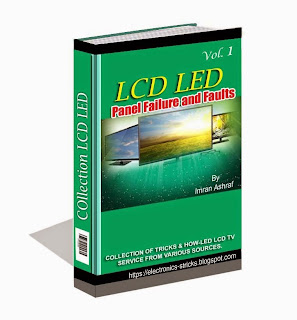
E-mail me after you deposit 55 USD with Paypal System.
At lcdledebooks@gmail.com
LCD LED Panel Méthodes Contournement eBooks .
LCD LED Panel Méthodes Contournement eBooks .
Apprendre à réparer les défaillances du panneau , problème T - con dans TVs LCD LED avec la ligne guide complet avec schémas et photos de problèmes , Cet eBook ( PDF ) ou ( Doc ) format a été écrit pour avancée de niveau technicien de LED LCD et Plasma TV réparation et comprend de nombreuses méthodes de contournement . Si vous voulez devenir expert dans ce dépôt de réparation de TV LCD LED que cela est un bon eBook pour vous. Peut-être que vous avez un téléviseur LCD cassé assis à la maison ou dans votre atelier et vous voulez réparer rapidement. Pas de problème qui vous êtes ou ce que votre raison est de vouloir réparer les téléviseurs LCD ou LED vous avez frappé à la bonne place.Once vous avez compléter votre achat, vous recevrez un lien pour télécharger une copie immédiatement.
Apprendre à réparer les défaillances du panneau , problème T - con dans TVs LCD LED avec la ligne guide complet avec schémas et photos de problèmes , Cet eBook ( PDF ) ou ( Doc ) format a été écrit pour avancée de niveau technicien de LED LCD et Plasma TV réparation et comprend de nombreuses méthodes de contournement . Si vous voulez devenir expert dans ce dépôt de réparation de TV LCD LED que cela est un bon eBook pour vous. Peut-être que vous avez un téléviseur LCD cassé assis à la maison ou dans votre atelier et vous voulez réparer rapidement. Pas de problème qui vous êtes ou ce que votre raison est de vouloir réparer les téléviseurs LCD ou LED vous avez frappé à la bonne place.Once vous avez compléter votre achat, vous recevrez un lien pour télécharger une copie immédiatement.
LCD/LED पैनल रिपेयर करने केलिए विवरण हमको ब्लॉग में, सर्विस मैन्युअल में, इंटरनेट पे मिलते हे ,लेकिन हमको सभी जगहों पर पहुँच नहीं सकते, हमें एक साथ सभी विवरण मिलता तो बहुत अच्छा होगा, ebooks of Lcd Led Tv Bypassing Methods में पैनल का बहुत सारा विवरण दिया हुआ हे,मेरे को यकीन हे ये हमारे दैनिक जीवन में मदद करेंगे , ये बुक आपको ऑनलाइन पे भी खरीद सकते हो, इसकेलिए आप ये वेबसाइट पे जाने का हे
www.electronics-tricks.blogspot.com
പാനൽ നന്നാക്കുവാൻ സഹായിക്കുന്ന ഒരുപാട് കാര്യങ്ങൾ ഇന്റെർനെറ്റിലും ,ബ്ലോഗുകളിലും ,സർവീസ് മാനുവലുകളിലും ഉണ്ടെങ്കിലും നമുക്ക് എല്ലാ സ്ഥലത്തും എത്തിപെടാൻ ബുദ്ധിമുട്ടാണ് ,അങ്ങനെയുള്ളപ്പോൾ നമുക്ക് ആവശ്യമുള്ള പാനൽ സന്ബന്ധമായ ഒരുപാട് കാര്യങ്ങൾ കോർത്തിണക്കി കൊണ്ടുള്ള ഒരു പുസ്തകമാണ് ebooks of Lcd Led Tv Bypassing Methods
ഇതിന്റെ ഉള്ളടക്കം നിങ്ങള്ക്ക് ഉപയോഗത്തിൽ വരുമെന്നതിന് സംശയം ഒന്നും തന്നെ വേണ്ട.ഈ ബുക്ക് വാങ്ങുന്നതിന് വേണ്ടി ഓണ്ലൈൻ വഴി പണം അടക്കാം, അതിനു വേണ്ടി പേജ് സന്ദർശിക്കുക
lcdledebooks@gmail.com
TCL Service Modes for LCD LED's
ERVICE [FACTORY MODE]
Prepare MTKTOOL UPDATE, update board, serial line.
Preparative is same with above.
- Enter the factory menu (can use the IR) and press the remote key [◄V-] to “0’, press mute remote key, then press 9,7,3,5 remote key.
- Press [►] key to enter the sub-menu and press MENU key to return the main-menu.
ADJUSTMENTS
Adjust the temperature in CMP, VGA, AV.
Make sure the picture mode is set to “Stand”, the “Picture àBlack expand” on the user Menu is set to “OFF”. “Other àFlesh Tone & Adaptive Luma Control ” on
the factory Menu is set to “OFF”. After Alignment, the entire item will change to “ON”
ADC ADJUST
- For CMP input, the test signal is 576i/50Hz,100%, 8 steps colour bar. Select the “Balance àRGB Calibrate” on the factory Menu, then press “à”, ADC adjust is finished after “OK” is displayed
- For VGA input, the test signal is 1024×768/60Hz white/black grid. Select the “Balance à RGB Calibrate” on the factory Menu, then press “à”, ADC adjust is finished after “OK” is displayed.
VGA ADJUST
- For VGA input, the test signal is 1024×768/60Hz 16 steps gray bar. Set the “Balance àTone” on factory menu to “Normal”:
- For the third step form the white bar, Adjust the value of White R,White G,White B, until the color temperature is x=280±5, y=290±5 Y > 220nit
- For the second step form the black bar, Adjust the value of GrayR, Gray G, Gray B, until the color temperature is x=280±5, y=290±5 Y < 25nit
- Repeat, until all is ok
- Adjust the value of Black level.
AV ADJUST
- For AV3 input, the test signal is PAL - 8 steps gray bar. Set the “Balance à Tone” on factory menu to “Normal”:
- For the third step form the white bar, Adjust the value of White R, White G, White B, until the color temperature is x=280±5 y=290±5 Y > 220nit
- For the second step form the black bar, Adjust the value of GrayR, Gray G, Gray B, until the color temperature is x=280±5 y=290±5 Y < 25nit R
- Repeat A&B, until all is ok
- Adjust the value of Black level.
CMP ADJUST
- For CMP input, the test signal is 576i/50Hz-16 steps gray bar. Set the “Balance à Tone” on factory menu to “Normal”:
- For the third step form the white bar, Adjust the value of White R, White G, White B, until the color temperature is x=280±5 y=290±5 Y > 220nit
- For the second step form the black bar, Adjust the value of GrayR, Gray G, Gray B, until the color temperature is x=280±5 y=290±5 Y < 25nit
- Repeat until all is ok
- Adjust the value of Black level
Prepare MTKTOOL UPDATE, update board, serial line.
- Connect PC, update board, and J3 on the main board with serial line
- Provide the STB +5V for main board
- Open “MtkTool.exe” in MTK TOOL program, and set the parameter as below picture.
- Press “Browse” for selecting the SW.
- Press “Upgrade” to download the SW. It will be OK when it shows “100%”
- After downloading SW, it will be long time for Initializing EEPROM.
Preparative is same with above.
TCL SERVICE MODE
TCL SERVICE MODE AND SOFTWARE
ERVICE [FACTORY MODE]
Prepare MTKTOOL UPDATE, update board, serial line.
Procedure - 2
Preparative is same with above.
ERVICE [FACTORY MODE]
- Enter the factory menu (can use the IR) and press the remote key [◄V-] to “0’, press mute remote key, then press 9,7,3,5 remote key.
- Press [►] key to enter the sub-menu and press MENU key to return the main-menu.
ADJUSTMENTS
Adjust the temperature in CMP, VGA, AV.
Make sure the picture mode is set to “Stand”, the “Picture àBlack expand” on the user Menu is set to “OFF”. “Other àFlesh Tone & Adaptive Luma Control ” on
the factory Menu is set to “OFF”. After Alignment, the entire item will change to “ON”
ADC ADJUST
- For CMP input, the test signal is 576i/50Hz,100%, 8 steps colour bar. Select the “Balance àRGB Calibrate” on the factory Menu, then press “à”, ADC adjust is finished after “OK” is displayed
- For VGA input, the test signal is 1024×768/60Hz white/black grid. Select the “Balance à RGB Calibrate” on the factory Menu, then press “à”, ADC adjust is finished after “OK” is displayed.
VGA ADJUST
- For VGA input, the test signal is 1024×768/60Hz 16 steps gray bar. Set the “Balance àTone” on factory menu to “Normal”:
- For the third step form the white bar, Adjust the value of White R,White G,White B, until the color temperature is x=280±5, y=290±5 Y > 220nit
- For the second step form the black bar, Adjust the value of GrayR, Gray G, Gray B, until the color temperature is x=280±5, y=290±5 Y < 25nit
- Repeat, until all is ok
- Adjust the value of Black level.
AV ADJUST
- For AV3 input, the test signal is PAL - 8 steps gray bar. Set the “Balance à Tone” on factory menu to “Normal”:
- For the third step form the white bar, Adjust the value of White R, White G, White B, until the color temperature is x=280±5 y=290±5 Y > 220nit
- For the second step form the black bar, Adjust the value of GrayR, Gray G, Gray B, until the color temperature is x=280±5 y=290±5 Y < 25nit R
- Repeat A&B, until all is ok
- Adjust the value of Black level.
CMP ADJUST
- For CMP input, the test signal is 576i/50Hz-16 steps gray bar. Set the “Balance à Tone” on factory menu to “Normal”:
- For the third step form the white bar, Adjust the value of White R, White G, White B, until the color temperature is x=280±5 y=290±5 Y > 220nit
- For the second step form the black bar, Adjust the value of GrayR, Gray G, Gray B, until the color temperature is x=280±5 y=290±5 Y < 25nit
- Repeat until all is ok
- Adjust the value of Black level
Prepare MTKTOOL UPDATE, update board, serial line.
- Connect PC, update board, and J3 on the main board with serial line
- Provide the STB +5V for main board
- Open “MtkTool.exe” in MTK TOOL program, and set the parameter as below picture.
- Press “Browse” for selecting the SW.
- Press “Upgrade” to download the SW. It will be OK when it shows “100%”
- After downloading SW, it will be long time for Initializing EEPROM.
Preparative is same with above.
TCL SERVICE MODE
TCL SERVICE MODE AND SOFTWARE
ERVICE [FACTORY MODE]
Prepare MTKTOOL UPDATE, update board, serial line.
Procedure - 2
Preparative is same with above.
ERVICE [FACTORY MODE]
- Enter the factory menu (can use the IR) and press the remote key [◄V-] to “0’, press mute remote key, then press 9,7,3,5 remote key.
- Press [►] key to enter the sub-menu and press MENU key to return the main-menu.
ADJUSTMENTS
Adjust the temperature in CMP, VGA, AV.
Make sure the picture mode is set to “Stand”, the “Picture àBlack expand” on the user Menu is set to “OFF”. “Other àFlesh Tone & Adaptive Luma Control ” on
the factory Menu is set to “OFF”. After Alignment, the entire item will change to “ON”
ADC ADJUST
- For CMP input, the test signal is 576i/50Hz,100%, 8 steps colour bar. Select the “Balance àRGB Calibrate” on the factory Menu, then press “à”, ADC adjust is finished after “OK” is displayed
- For VGA input, the test signal is 1024×768/60Hz white/black grid. Select the “Balance à RGB Calibrate” on the factory Menu, then press “à”, ADC adjust is finished after “OK” is displayed.
VGA ADJUST
- For VGA input, the test signal is 1024×768/60Hz 16 steps gray bar. Set the “Balance àTone” on factory menu to “Normal”:
- For the third step form the white bar, Adjust the value of White R,White G,White B, until the color temperature is x=280±5, y=290±5 Y > 220nit
- For the second step form the black bar, Adjust the value of GrayR, Gray G, Gray B, until the color temperature is x=280±5, y=290±5 Y < 25nit
- Repeat, until all is ok
- Adjust the value of Black level.
AV ADJUST
- For AV3 input, the test signal is PAL - 8 steps gray bar. Set the “Balance à Tone” on factory menu to “Normal”:
- For the third step form the white bar, Adjust the value of White R, White G, White B, until the color temperature is x=280±5 y=290±5 Y > 220nit
- For the second step form the black bar, Adjust the value of GrayR, Gray G, Gray B, until the color temperature is x=280±5 y=290±5 Y < 25nit R
- Repeat A&B, until all is ok
- Adjust the value of Black level.
CMP ADJUST
- For CMP input, the test signal is 576i/50Hz-16 steps gray bar. Set the “Balance à Tone” on factory menu to “Normal”:
- For the third step form the white bar, Adjust the value of White R, White G, White B, until the color temperature is x=280±5 y=290±5 Y > 220nit
- For the second step form the black bar, Adjust the value of GrayR, Gray G, Gray B, until the color temperature is x=280±5 y=290±5 Y < 25nit
- Repeat until all is ok
- Adjust the value of Black level
Prepare MTKTOOL UPDATE, update board, serial line.
- Connect PC, update board, and J3 on the main board with serial line
- Provide the STB +5V for main board
- Open “MtkTool.exe” in MTK TOOL program, and set the parameter as below picture.
- Press “Browse” for selecting the SW.
- Press “Upgrade” to download the SW. It will be OK when it shows “100%”
- After downloading SW, it will be long time for Initializing EEPROM.
Preparative is same with above.
Saturday, January 4, 2014
Samsung Service Codes
How To Get into The Samsung Service Menu
You can use the Samsung service menu, for such things as resetting the digital tuner, a total factory reset and enabling/disabling hotel mode. In this mode you must be careful as you can cause irreparable damage to your set.

Method 1
Put TV on standby and then push in series these buttons on the remote: 'info, menu, mute, power' the TV will then turn itself on and display a menu.
Method 2
Turn the power off. On the remote, press Mute followed by 1, 8, 2, Power in sequence.
Method 3
With the TV in standby, press the {DISPLAY} {P.STD} {MUTE} {POWER} on the remote.
Method 4
With the TV in standby, press the {SLEEP} {P.STD} {MUTE} {POWER} on the remote.
Method 5
With the TV in standby, press the {DISPLAY} {MENU} {MUTE} {POWER} on the remote.
Method 6
With the TV in standby. On the remote, press Mute followed by 1, 1, 9, Enter in sequence.
Samsung LCD Monitor Service Menu Instructions
- Power on the lcd monitor and open the OSD menu.
- Set the Brightness and Contrast to 0.
- Then press and hold the "SOURCE or ENTER" button for 5 second until the "SERVICE FUNCTION MENU" pop-up.
Subscribe to:
Posts (Atom)
Classpro LCD LED TV Software
السلام عليكم جميع الأصدقاء أنا موفر البرامج الثابتة الأصلي لـ Classpro TV موديلات مثل Classpro TV CGS65UHD وCGS70UHD CGS86UHD مشكلة الشعار ع...

-
飞线图点位图 边板ST315A05-C-XC-2支持边板到Y全飞线 Panel ST5461D04-1-XR2 T-con Board Voltages and Testing Guide Full Video COF T370XW02 T4...
-
For Technician Help We Collected Different Mainboard Working Voltages Data Thank you Very Much for the Data send us...
-
Here is a Most Wanted COF Data Details for Bypassing LCD Panels Problems For More Details Please Call me at +923139292880 OB3372KP SON...





















