Why your laptop is Overheating
1. Too much dust.
Too much dust can block the vents of the laptop, resulting in poor air circulation inside the laptop, also impossible to dissipate the heat inside the laptop. At the same time, the dust will also stick to the cooling fan, which will reduce the heat dissipation efficiency of the fan.
Too much dust can block the vents of the laptop, resulting in poor air circulation inside the laptop, also impossible to dissipate the heat inside the laptop. At the same time, the dust will also stick to the cooling fan, which will reduce the heat dissipation efficiency of the fan.
2. Too many running programs.
When the laptop runs too many programs, the utilization of CPU, memory, graphics card, hard disk, motherboard, and the power supply is very high, and when these components are used at a high rate, a lot of heat is dissipated, so that the laptop will overheat.
When the laptop runs too many programs, the utilization of CPU, memory, graphics card, hard disk, motherboard, and the power supply is very high, and when these components are used at a high rate, a lot of heat is dissipated, so that the laptop will overheat.
3. Use environment.
When the ambient temperature of the laptop is too high, the heat generated by the laptop will increase, and the heat dissipation efficiency will decrease relatively.
When the ambient temperature of the laptop is too high, the heat generated by the laptop will increase, and the heat dissipation efficiency will decrease relatively.
How to stop your laptop from overheating
1. Use a laptop cooling pad
Although you can’t add a cooling fan inside the laptop, you can buy a laptop cooling pad or an exhaust radiator to enhance heat dissipation performance.

Although you can’t add a cooling fan inside the laptop, you can buy a laptop cooling pad or an exhaust radiator to enhance heat dissipation performance.

For users who use notebooks, it is especially easy to get hot when playing games in summer, and sometimes it is not possible to solve the problem of high ambient temperature fundamentally by cleaning up the dust.
In this case, it is recommended to use a cooling pad or an exhaust radiator to enhance the heat dissipation performance.


I have used both radiators. My suggestion is that the exhaust radiator has better cooling performance.
2. Clean Vents
After the notebook is used for a long time, the vents on the bottom and both sides may be covered with dust and lint, which will prevent the air from flowing, causing the hot air inside the laptop not to flow out. At this time we need to clean the dust and lint covering the air vents; you only need to use compressed air and thin plastic tools to clean the dust.
After the notebook is used for a long time, the vents on the bottom and both sides may be covered with dust and lint, which will prevent the air from flowing, causing the hot air inside the laptop not to flow out. At this time we need to clean the dust and lint covering the air vents; you only need to use compressed air and thin plastic tools to clean the dust.
But these vents are located in different locations based on the laptop model. Before cleaning it, you need to find the right vents.
You can regularly clear the air vents, which can greatly reduce the possibility of component damage and can avoid the performance degradation of the laptop.
3. Clean heatsink and cooling fan
After using the laptop for more than one year, its fan will be covered with a layer of dust, and the heat sink will cover a lot of dust and lint. We need to open the laptop to clean the dust, which is the only way to solve laptop overheating. But many people have no experience in disassembling laptops. This method is relatively difficult.
After using the laptop for more than one year, its fan will be covered with a layer of dust, and the heat sink will cover a lot of dust and lint. We need to open the laptop to clean the dust, which is the only way to solve laptop overheating. But many people have no experience in disassembling laptops. This method is relatively difficult.
Tools need:
1) Thermal grease
2) Screwdrivers
3) Brush
4) wiping rag
1) Thermal grease
2) Screwdrivers
3) Brush
4) wiping rag
Step 1. First, we need to remove all the screws that securing the back cover, then insert an old credit card under the back cover and move the card to release the latch that fixed back cover to the laptop.
Step 2. Disconnect the battery connector from the motherboard. This step is very important, and the purpose is to avoid damage to the hardware.
Step 3. Remove all screws securing the heatsink and cooling fan, and disconnect the fan cable from the motherboard.
Step 4. Remove the fan from the heatsink and clean the fan and heatsink with a brush. The most important thing is that you need to clean up the dust and lint stacked on the vent of the heatsink.
Step 5. Then use a brush to clean the dust from the heatsink and fan assembly. Clean the dust and lint from the heatsink&fan assembly bay.


Step 6. Use a wiping rag to remove thermal grease on the heat sink, CPU and GPU chips.
Step 7. Apply new thermal grease to the CPU and GPU chip, then reinstall the heat sink assembly on the laptop.
I’m sure that the above three methods can fix your laptop overheating issue. If you have any problems in the process of cleaning dust,please leave a message in the comments box so we can help you fix it.

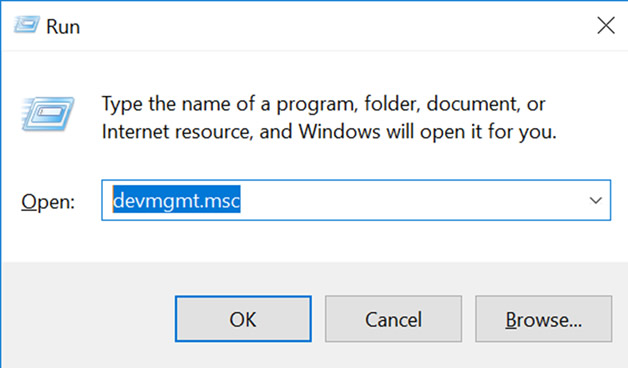
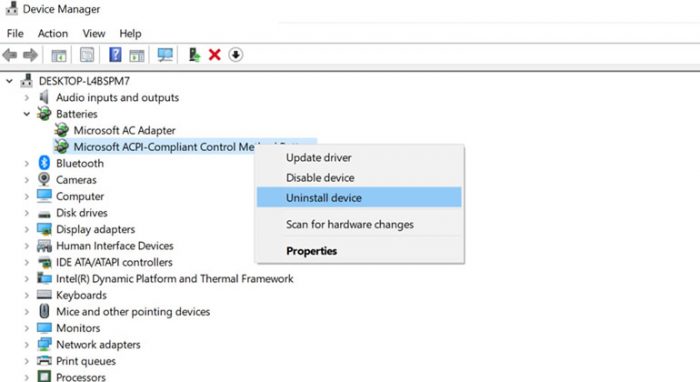
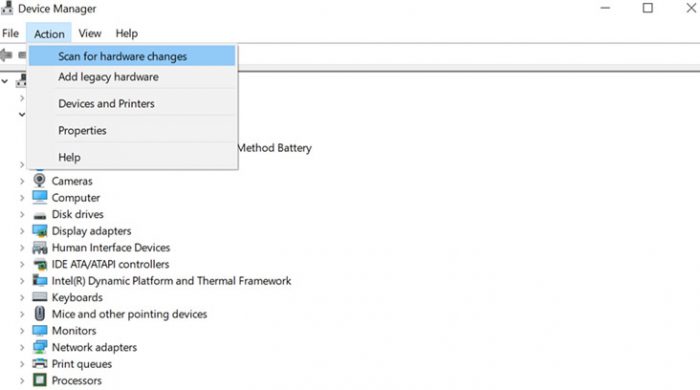
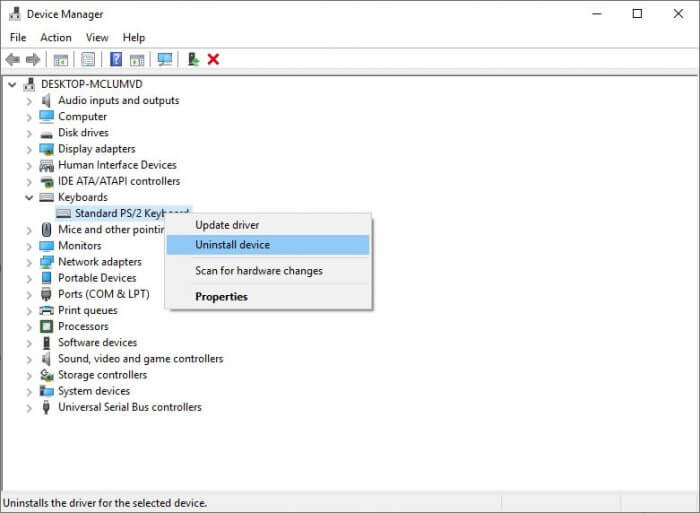
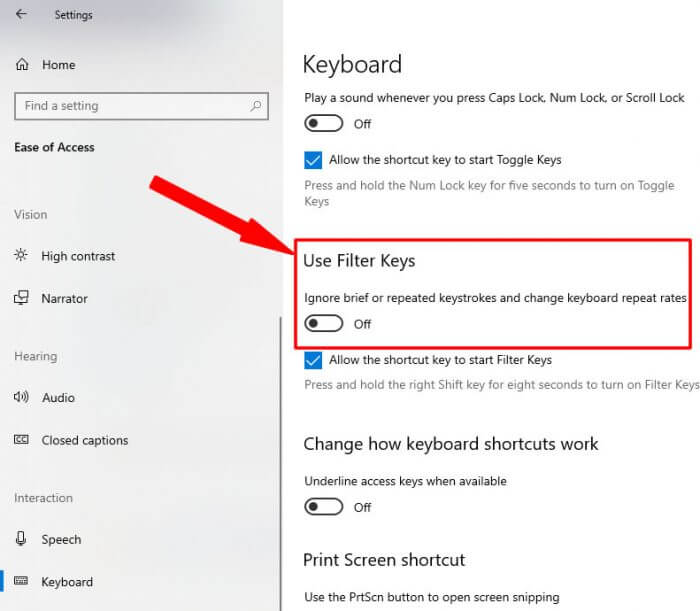



No comments:
Post a Comment
WhatsApp +923139292880
Note: Only a member of this blog may post a comment.